 Viviflash Web Design and PowerPoint Services Instructions on how to publish with Windows Explorer.
Viviflash Web Design and PowerPoint Services Instructions on how to publish with Windows Explorer.
Depending on your server setup, you may be able to use Microsoft Explorer to promote or publish you web pages. Below you will find step by step instructions on how to do so.
Our Instructions on Publishing with Microsoft Explorer
- How to promote a file to your web server:(Make sure you are connected to the Internet)
- CONNECT to your web site server: You may do this by using Windows Explorer.
- Right click your computer icon on the desktop and select Explore. In the left column, all the way on the bottom you will see a folder called My Network Places.
- Click once on the plus sign to the left of the folder. This will open up the folder to show you its contents.
- Locate the folder that you have set up to be your web site link. Click once on the folder icon itself. It should connect to your website and show you the folders and files in your directory. You are now connected to your web server.(Do not close the window you are using)
- COPY the file from your computer to your web server:
- In the left column of your window, scroll up until you see My Computer.
- Navigate to the file you would like to copy to the server. Click once onto the folder or folder name to view your files in the right column of the window.
- In the right column, Click once to select the desired file.
- In the toolbar of your window, go to Edit / Copy To Folder. A new window will pop open named Copy Items.
- Scroll down until you see a folder named My Network Place. Click once on the folder or folder name My Network Places to open up its folders, (or click once on the plus sign next to the folder).
- Find the folder that connects to your website, then Click once to select that folder.
- Click the Copy button, which is located on the bottom of the Copy Items window. If you are connected to the Internet, a small window will pop up demonstrating that you are copying the file and you have successfully copied your file. (Note: If you were not connected to your web site server, it will not copy the file. It will only connect to your web site server.)
|
|
|
|
|
|
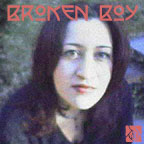 The
The 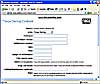 Additions
Additions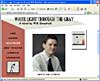 New Web Design
New Web Design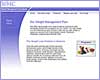 Re-Design
Re-Design Web Revisions
Web Revisions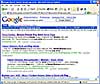 Website Optimization
Website Optimization Web Tips
Web Tips